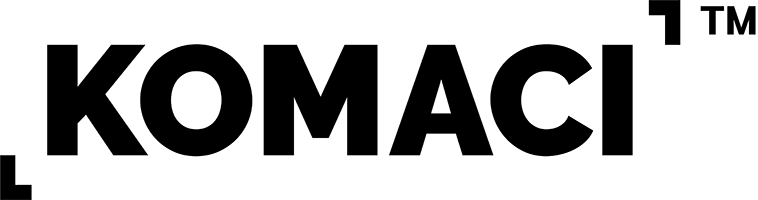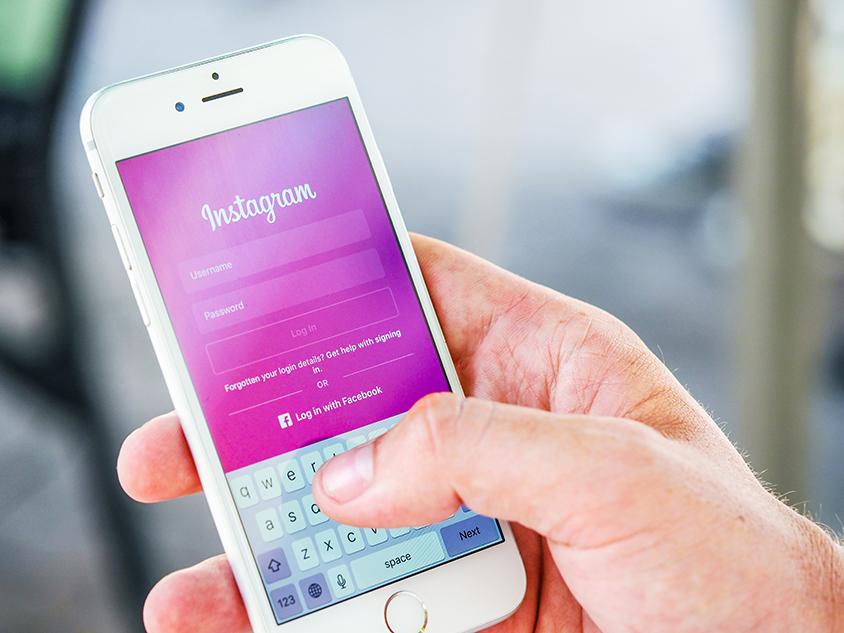
Had troubles making your instagram bio pop out? Or just need more knowledge on instagram? Well here are 10 simple instagram hacks for you to try out!
- Add Line Breaks to Your Bio
Ever wonder if you could have the perfect line breaks for your Instagram bio? Well don’t wonder anymore cause here’s the solution for you.
The How-to's:
- Open a note app on your phone
- Use the return button to create new lines of text when typing out your bio
- Copy the text once you’re done
- Open your Instagram app and navigate to “Edit Profile”
- In the “Bio” field and paste your text into the box
- Tap “Done” in the top right of your screen and enjoy your new bio!
- Appear in search results under the explore page
Try including keywords that suits your profile under the "Name" field in your bio, this will get you higher chances of appearing in instagram, if people typed your keywords.
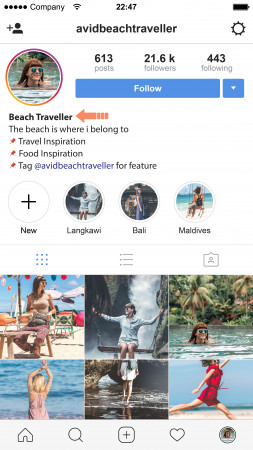
The How-to's:
- Tap on “Edit Profile” on the top right of your Instagram profile
- Under your profile picture, you’ll find the “Name” field. Change the text there to include your keywords
- Once finished, tap “Done” on the top right corner of your screen
- Find the Right Alignment for Your Bio
Sometimes getting the “right” alignment for your Instagram bio just doesn’t happen. Here’s how you can get it “right”.
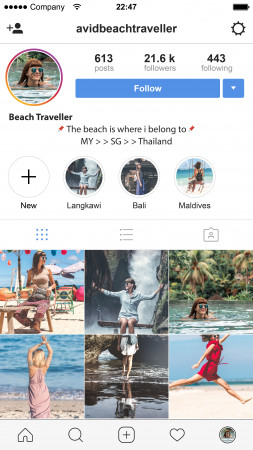
The How-to's:
- Open your Instagram account in a web browser.
- Copy the space between the arrows (make sure you’re copying the space between the arrows, not the arrows themselves): >>⠀⠀⠀⠀⠀⠀⠀⠀⠀<<
- Tap the “Edit Your Profile” button from your profile page on Instagram
- Navigate to the “Bio” text field and paste the spaces you copied above before each line of text. If your text isn’t perfectly centered, you can always add or delete spaces until you achieve the perfect alignment!
- Add Special Characters to Your Bio Name or Caption
Pretty sure you’ve always wanted a fancy character to make your bio standout among the rest. Now here’s how you can do it.
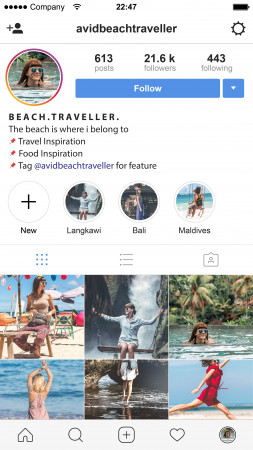
The How-to's:
- Open a Word document
- Start typing your bio and where you would like to place a special character go to “Insert”, and “Advanced Symbol”
- Here you can browse for symbols you’d like to include, like zodiac signs or arrows. Wingdings, Wingdings 2 and Wingdings 3 from the drop-down menu have the most icons to choose from
- Add the icons where you would like them in your bio
- Open your Instagram account on your desktop and go to “Edit Profile”
- Copy and paste your bio from the Word document to your Instagram bio and tap “Done” when you’re finished.
- Hide Your Hashtags in Your Caption
Having hashtags in your captions is one of the ways to drive audience to your page but sometimes it just gets on your nerves cause its way too messy, so here’s how you can clear up the mess!
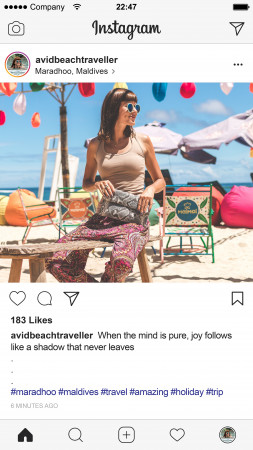
The How-to's:
- After you’ve written your caption on Instagram, you need to add a series of symbols — dashes, asterisks, or dots, each on a separate line
- This will shuffle your hashtags down and make your post a lot neater when it’s published
- Get More Instagram Stories Views by Including Hashtags
A simple as it is titled all you just need to do is add the hashtag in your Instagram story. And not to mention, your story might even appear on the Explore page.
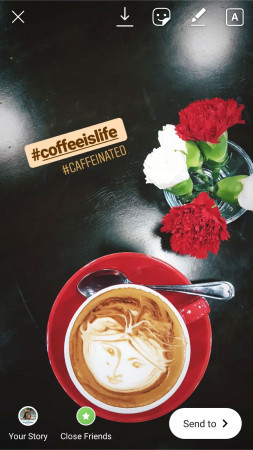
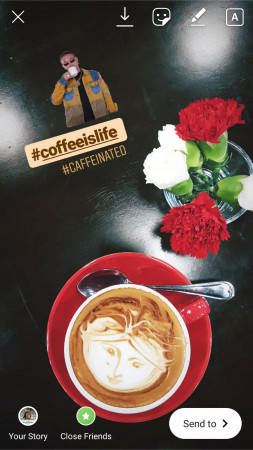
- Share Someone Else’s Instagram Post in Your Story
Some might know and some might not know about this, have you ever stumbled upon a post you liked on instagram? Well here’s how you can share those amazing posts on your stories with credits of course!
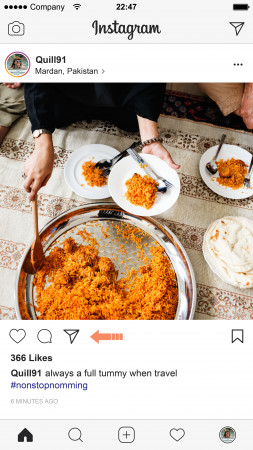
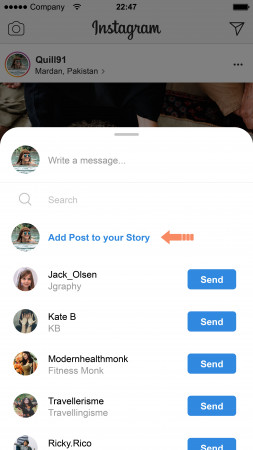
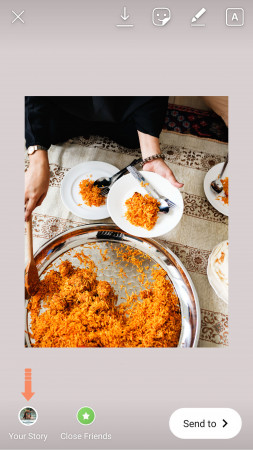
- Preview Your Entire Instagram Story Before Posting
Android users are blessed with the multiple upload for instagram stories, you even get to curate and preview it before you live it.
The How-to's:
- Swipe up from the Instagram Stories camera and then tap on the “Multiple Images” icon in the top right corner of your screen
- You can select up to 10 photos or videos from your gallery — it’s the same process as selecting photos and videos for your carousel posts
- On the edit screen, you’ll see a preview of all the photos and videos you selected at the bottom
- You can tap each one to edit them individually.
- Once you’re finished editing all your images and videos, a preview will upload in the order you selected them
- Once you’re happy with your story, simply tap “Your Story” at the bottom of the screen to make it live
- Share a Sneak Peak of Your Instagram Story
Here’s how you can make your own sneak peak all from a scratch.
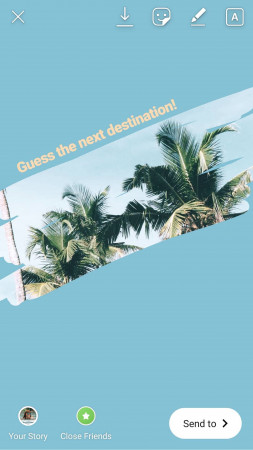
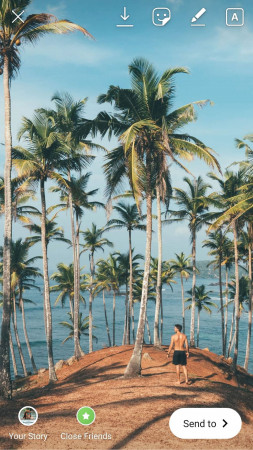
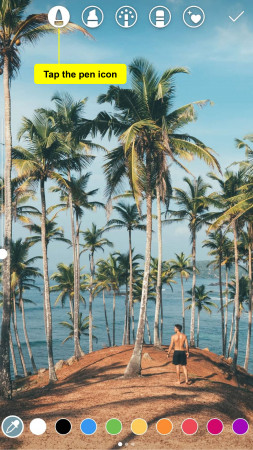
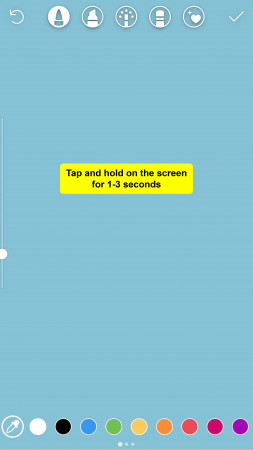
The How-to's:
- Open Instagram Stories and take a photo, or select one from your Later Media Library by swiping up
- Tap the pen icon in the upper right-hand corner of the screen and select a color
- Next, tap and hold on the screen for 1-3 seconds until the screen is filled with a solid color
- Note: The screen will have a solid color fill if you use the marker or neon brush, or a translucent color fill if you use the chisel-tip brush
- Tap the eraser icon on the upper right-hand corner of the screen and select the size of the eraser using the slider on the left-hand side of the screen
- Tap or swipe on the screen where you would like to reveal the underlying image
- Once you’re happy with your image, select “Your Story” on the bottom of the screen to add it to your Stories
- Hide Old Posts from Your Feed Without Deleting Them
Thinking of trying a new theme for your instagram profile? Well no worries then, you can archive them now without having to delete them at all.
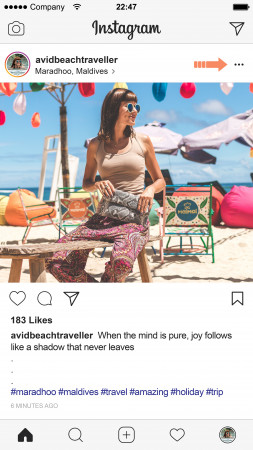
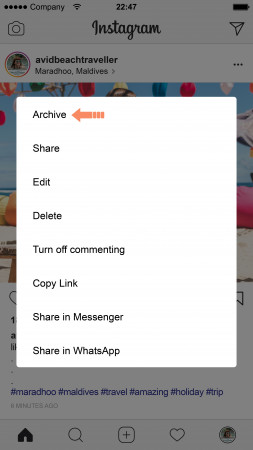
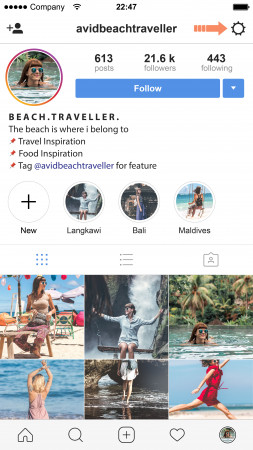
The How-to's:
- Tap the three dots at the top of the post you want to remove from your feed
- Select “Archive” and it will be removed from your feed
- If you want to review all your archived posts, tap the Archive icon in the top right of your Instagram profile
- If you want to restore posts to your feed, all you have to do is tap “Show on Profile” on the posts you want to show again, and it’ll show up in its original spot
For full article and more tips, you can visit: https://later.com/blog/instagram-hacks/